How to Give Google Page Access via Google+ Profile
Introduction:
Google + business page is now getting as important as other social media platforms like facebook page, LinkedIn page or Twitter Page for business. Though these platforms may get you business but Google + business page has an added advantage of getting indexed your page by google. So you can definitely get a perk of high ranking by google + profile. So we can say that Google Loves Google. Creating Google+ page is also as easy as facebook page, Linked In page and Twitter handle.
We here at Digital Marketing Training Institute will teach you practically in our digital marketing course that how these pages can be created and how we can give access to google page. Because many of the people may know how to create google+ profile but giving Google page access via google + profile they find it little tricky.
So here are the steps showing how to give Google Page Access via Google+ profile:
1.Go to Google+ Page:
If you do not have Google+ Page, then you need to create it first with your Gmail account. You can create page for local business or place, product or brand, Company/Institution or Organisation, Arts?Entertainment or sports. Then you need to customize your page by adding profile picture, cover picture and filling up other details and after that you can start promoting your page.
2.Select Your Business Page:
The next step is to select the business page. It may be your storefront business or service area business. Google+ gives the facility of creating page according to your nature of business, so you need to worry about if you can fit into any category or not. And this facility can also help your potential customers to find you.
3.Click on Manage Account:
And after that you have to click on manage account in you business page profile section. You can set up and add as many brand account to your account as you want. So this can eliminate your struggle of creating different account for different brands. Here you can also add other google products page like your youtube channel. And a brand account can have multiple owners and people who manage it.
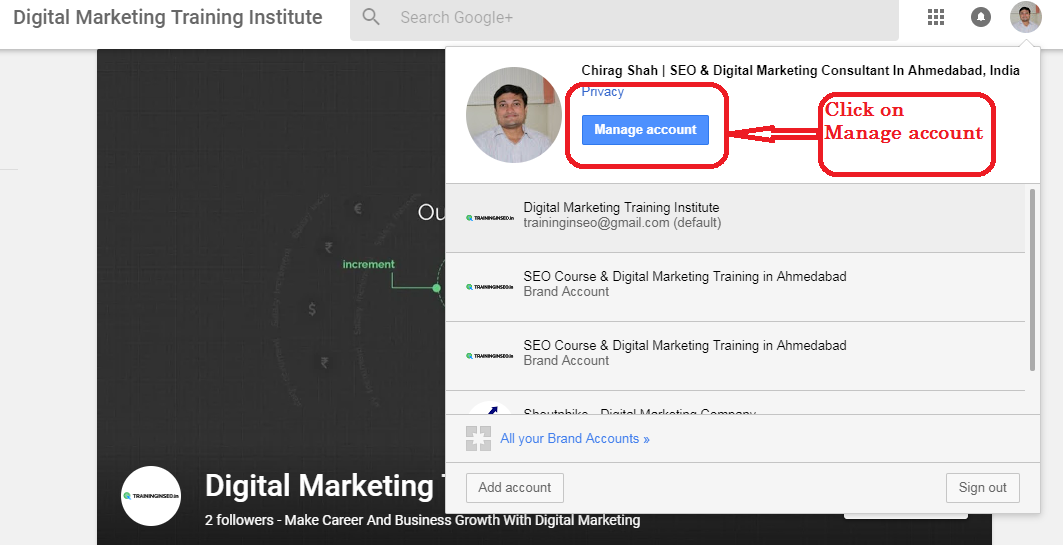
4.Click On Manage Permissions:
Here we get facility of adding or removing owners and managers for brand account. The difference between owners and managers is that owner can delete the brand account but manager can not and managers can not edit business details but owners can. And only Primary owner can add or remove other owners and managers.
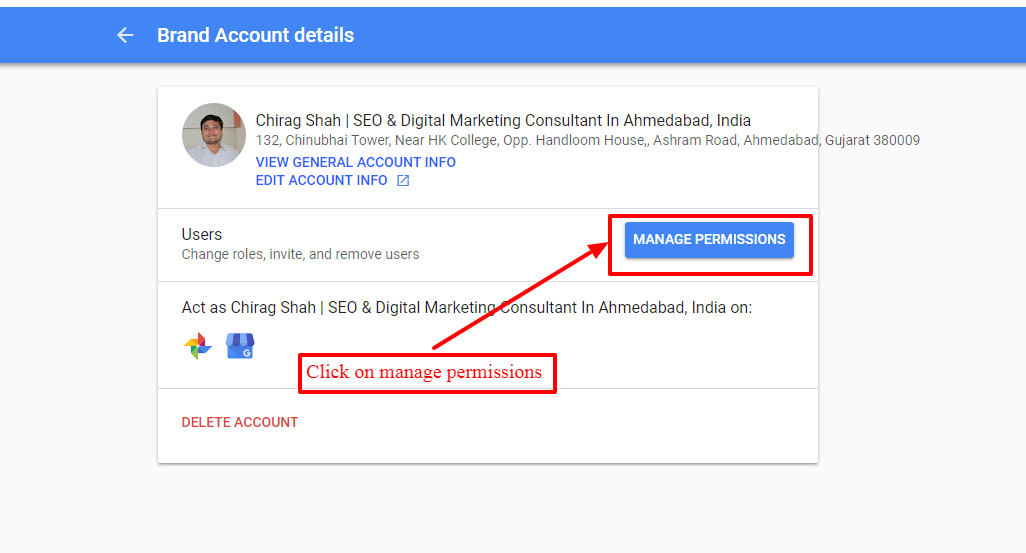
5.Click Add User and Add Email Address:
So after clicking on manage permissions, you have to add the user by adding his/her email id or their google name by clicking the icon in the top right which shows a + sign. For adding google name the person should be in your google circles otherwise google can not find it.
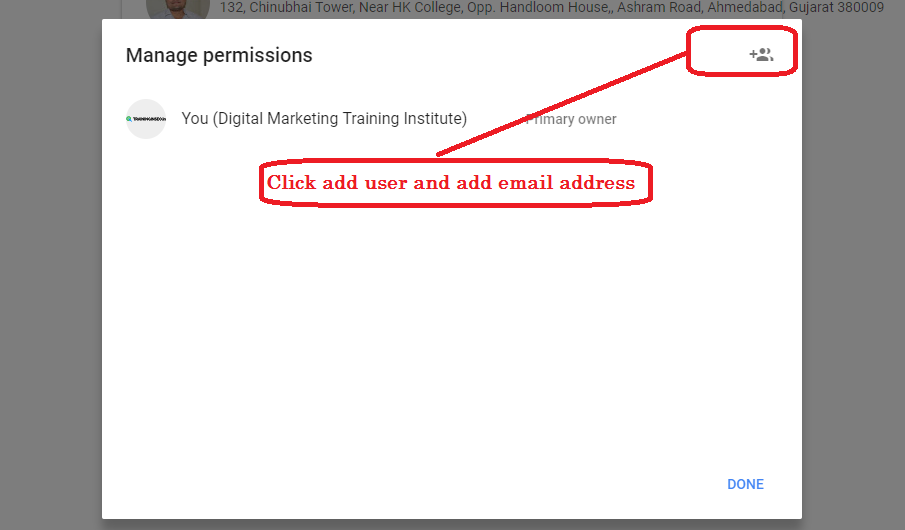
6.Add Manager Role and Invite:
Lastly you have to give assign them the role as mentioned earlier. Either you can assign them manager or owner. If you want to add any of your executive, manager or any mid level employee you should assign them the role of manager. And if you want to add any decision maker of your company or business then you should go for Owner. And after assigning role you have to send them invitation request and after their approval only the role is assigned.
Google+ has also given facility of directly contacting their support team for any kind of help or queries. The link is:
https://support.google.com/business/contact/business_c2c_m?from=cuf_c2c
We at digital marketing training institute teach you practically how to give google page access, facebook manager access, Linkedin page access, analytics access, adwords access, search console access, etc. during Digital marketing Course in Ahmedabad.
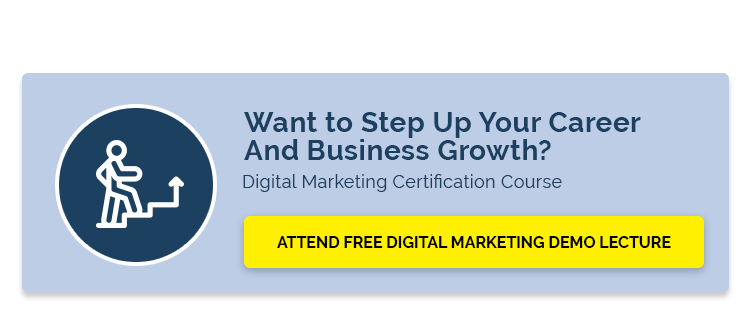
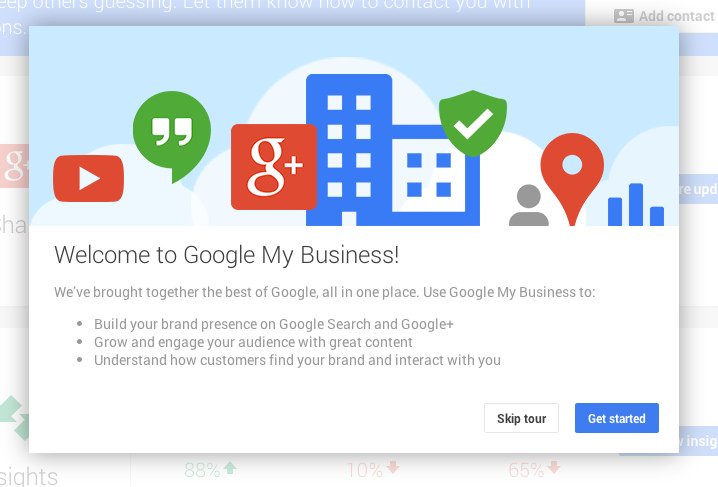








Reader Interactions